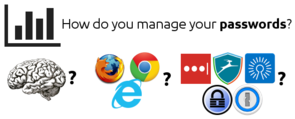ARM Foundation Model - Free solution to make your first steps on ARM-64bit and ARM Software stack by Olivier on 16/09/2018 14:55
Get the ARM Foundation Model
Download ARM Foundation Model: https://developer.arm.com/products/system-design/fixed-virtual-platforms.
Try the model: ./models/Linux64_GCC-4.9/Foundation_Platform --image examples/hello.axf
Fast Models [11.4.37 (Jun 19 2018)]
Copyright 2000-2018 ARM Limited.
All Rights Reserved.
terminal_0: Listening for serial connection on port 5000
terminal_1: Listening for serial connection on port 5001
terminal_2: Listening for serial connection on port 5002
terminal_3: Listening for serial connection on port 5003
Hello, 64-bit world!
ARM Software Stack
ARM Architecture has two worlds / execution environment: Trusted World and Non-Trusted World. These two execution environments run at the same time.
Non-Trusted world cannot access Trusted World. It protects trusted information (such as payment details) to be accessed by malicious software running in Non-Trusted world - although risks exist if the Trusted World is not configured properly or the interface between both Worlds are not correctly designed.
Most ARM (and non-ARM) platforms have different types of memory:
- Trusted ROM: This memory is read-only. It contains the code that is executed at the early stage of the boot process.
- Trusted SRAM: This memory is non-persistent (ie: the memory does not contain valid data at boot time) and can only contain data from the Trusted World.
- DRAM: This memory is also non-persistent it can be configured as partially Trusted and Non-Trusted.
- Non-Volatile memory (NVM): This memory is persistent; it can be eXecute-In-Place (XIP - ie: you can execute code located in the memory - NOR Flash technology can be used for XIP code) or Non-XIP (such as NAND, eMMC, SD card).
The Open-Source ARM Software stack contains these following modules:
- ARM Trusted Firmware: it provides a reference implementation of secure world software for ARMv8-A cores.
- UEFI: UEFI is a specification for Boot firmware. Tianocore (or EDK2) is an Open-Source implementation of this specification
- Linux Kernel
- Device Tree: Contain a static description of the platform. The device tree is passed to Linux kernel at boot time by UEFI. The aim of the device tree is to allow a same Linux kernel binary to run on various platforms of a same CPU architecture.
- File System: Any Linux file system - Debian, Ubuntu, Android, ...
Run the full stack from pre-built binaries (Using u-boot)
Download the archive that contains ARM Trusted Firmware + u-boot (note: it looks Linaro ARM langing team does not support UEFI as the default boot loader on AArch64 anymore...), Linux Kernel and Device Tree at http://releases.linaro.org/members/arm/platforms/latest/fvp-latest-oe-uboot.zip (5.9 MB)
Download OpenEmbedded Minimal filesystem at https://releases.linaro.org/archive/15.05/openembedded/aarch64/vexpress64-openembeddedminimal-armv8-gcc-4.920150522-720.img.gz (83.9M) and decompress it with gzip``
Launch it!
export MODEL=$PWD/Foundation_Platformpkg/models/Linux64_GCC-4.9/Foundation_Platform export DISK=$PWD/vexpress64-openembedded_minimal-armv8-gcc-4.9_20150522-720.img ./run_model.sh
Run the full stack from pre-built binaries (Using UEFI)
Download the archive that contains ARM Trusted Firmware + u-boot (note: it looks Linaro ARM langing team does not support UEFI as the default boot loader on AArch64 anymore...), Linux Kernel and Device Tree at http://releases.linaro.org/members/arm/platforms/latest/fvp-latest-oe-uboot.zip (5.9 MB)
Download the archive that contains ARM Trusted Firmware + UEFI at http://releases.linaro.org/members/arm/platforms/latest/fvp-uefi.zip (834 KB)
Download OpenEmbedded Minimal filesystem at https://releases.linaro.org/archive/15.05/openembedded/aarch64/vexpress64-openembeddedminimal-armv8-gcc-4.920150522-720.img.gz (83.9M) and decompress it with gzip``
Launch it!
export MODEL=$PWD/Foundation_Platformpkg/models/Linux64_GCC-4.9/Foundation_Platform export DISK=$PWD/vexpress64-openembedded_minimal-armv8-gcc-4.9_20150522-720.img ./run_model.shStop when EFI Shell starts and go to the FS2 file system (EFI partition on OpenEmbedded image) with the EFI command:
fs2:- Edit
startup.nsh(EFI script called at the start of EFI Shell) with the commandedit startup.nsh - Replace the Linux command line part
dtb=fvp-base-gicv2-psci.dtbbydtb=fvp-foundation-gicv3-psci.dtb. Save your change withCTRL+Sand quit withCTRL+Q - And start
startup.nshby calling the script from EFI Shell
Build and run the full stack
Install AArch64 GCC toolchain with sudo apt install gcc-aarch64-linux-gnu.
Build the software stack in a couple of command lines
Use Linaro's script. Check the section "Initialising a workspace" of the page Arm Platforms deliverables to get the exact destination of the script. At the moment of writing this document, the script is located here:
wget https://community.arm.com/cfs-file/__key/communityserver-wikis-components-files/00-00-00-00-10/8267.armplat_5F00_1807.py
mv 8267.armplat_5F00_1807.py armplat_1807.py
Start the script
python3 armplat_1807.pyand select the following options:## Please select a platform: 1) Development boards 2) Fixed Virtual Platforms (FVPs) > 2 ## Please select a platform: 1) System Guidance 2) Armv8 architecture > 2 ## Please select a platform: 1) Armv8-A Base Platform -- 11.3.30+ (Rev C) 2) Armv8-A Foundation Platform -- 11.3.30+ > 2 WARNING: only avail. option is Armv8-A Foundation Platform with 64-bit software stack ## Please specify whether you want to: 1) Build from source 2) Use prebuilt configuration > 1 ## Please select an environment: 1) Linux kernel + filesystem 2) Firmware only > 2 WARNING: only avail. option is EDK II UEFI ## Your chosen configuration is shown below: +-------------+--------------------------------------------------------+ | Workspace | /tmp/linaro/ | | Platform | Armv8-A Foundation Platform with 64-bit software stack | | Type | Build from source | | Environment | Firmware only | | Firmware | EDK II UEFI | +-------------+--------------------------------------------------------+ ## Proceed with this configuration?: 1) Yes 2) No > 1Build the sources
chmod a+x build-scripts/build-all.sh ./build-scripts/build-all.sh allRun the newly built binaries
export MODEL=/opt/Foundation_Platformpkg/models/Linux64_GCC-4.9/Foundation_Platform export BL1=output/fvp/fvp-uefi/uefi/bl1.bin export FIP=output/fvp/fvp-uefi/uefi/fip.bin ./model-scripts/fvp/run_model.sh
Build the software stack components by components from upstream
Create the directory that will contain all the ARM Software stack components:
mkdir src && cd src
export CROSS_COMPILE=aarch64-linux-gnu-
Build UEFI
Clone the EDK2 (a UEFI Open-Source implementation) repository
git clone https://github.com/tianocore/edk2.git cd edk2 git clone git@github.com:tianocore/edk2-platforms.gitSetup EDK2 build environment:
. edksetup.sh make -C BaseTools export PACKAGES_PATH=$PWD:$PWD/edk2-platformsBuild EDK2 for FVP Foundation Model
GCC5_AARCH64_PREFIX=aarch64-linux-gnu- build -a AARCH64 -p Platform/ARM/VExpressPkg/ArmVExpress-FVP-AArch64.dsc -t GCC5
Build ARM Trusted Firmware
Clone the repository
git clone https://github.com/ARM-software/arm-trusted-firmware.git cd arm-trusted-firmwareBuild ARM Trusted Firmware in
DEBUGmode:CROSS_COMPILE=aarch64-linux-gnu- make PLAT=fvp all fip BL33=<edk2-dir>/Build/ArmVExpress-FVP-AArch64/DEBUG_GCC5/FV/FVP_AARCH64_EFI.fd DEBUG=1ARM Trusted Firmware does not generate DTB (Device Tree Binary) for the Foundation model, we can generate it by hand:
dtc -o fvp-foundation-gicv3-psci.dtb fdts/fvp-foundation-gicv3-psci.dts
Build Linux kernel
Clone the repository and use the branch
linux-linaro-lsk-v4.14git clone https://git.linaro.org/kernel/linux-linaro-stable.git -b linux-linaro-lsk-v4.14 cd linux-linaro-stableBuild the Linux kernel
$ export CROSS_COMPILE=aarch64-linux-gnu- $ make ARCH=arm64 defconfig $ make ARCH=arm64 -j8 Image (...) LD vmlinux SORTEX vmlinux SYSMAP System.map OBJCOPY arch/arm64/boot/Image

Run the newly built software stack
Set environment variables to let the model knows where to find the binaries
export BL1=arm-trusted-firmware/build/fvp/debug/bl1.bin export FIP=arm-trusted-firmware/build/fvp/debug/fip.bin export KERNEL=linux-linaro-stable/arch/arm64/boot/Image export DTB=arm-trusted-firmware/fvp-foundation-gicv3-psci.dtb export DISK=vexpress64-openembedded_minimal-armv8-gcc-4.9_20150522-720.imgLaunch the model
/opt/Foundation_Platformpkg/models/Linux64_GCC-4.9/Foundation_Platform \ --cores=1 \ --secure-memory \ --visualization \ --use-real-time \ --gicv3 \ --data=${BL1}@0x0 \ --data=${FIP}@0x8000000 \ --data=${KERNEL}@0x80080000 \ --data=${DTB}@0x82000000 \ --data={INITRD}@0x84000000 \ --block-device=$DISK
Some notes:
Versions:
- ARM Trusted Firmware: SHA1: e52ed092cde21 (Wed 12th September 2018)
- UEFI: SHA1: cfd10276ce (Monday 3th September 2018)
- Linux kernel: linux-linaro-lsk-v4.14 (Monday 10th September 2018)
Every time you make a modification to UEFI you need to rebuild the FIP (Firmware Image Package). There are two ways to rebuild the FIP:
- Use the ARM Trusted Firmware:
make PLAT=fvp all fip BL33=/home/olivier/src/edk2/Build/ArmVExpress-FVP-AArch64/DEBUG_GCC49/FV/FVP_AARCH64_EFI.fd DEBUG=1
or
- Add
fip_createto yourPATH(eg:export PATH=../arm-trusted-firmware/tools/fip_create:$PATH) and setFIP_BINwith the location of the Firmware Image Package built by ARM Trusted Firmware (eg:export FIP_BIN=../arm-trusted-firmware/build/fvp/debug/fip.bin) (in my version of EDK2 you also need toset WORKSPACE=$PWD).
- Use the ARM Trusted Firmware:
Linux NFS Boot on the ARM Foundation Model
NFS Boot allows to directly make changes to the file system from your host machine without the need to mount the disk image every time.
Ensure your Linux kernel support NFS
To enable NFS Boot you need to ensure your ARM Foundation Model Linux kernel has support for the Ethernet SMSC 91C111 controller. Check the configuration file of your Linux kernel source tree:
$ grep SMSC .config
CONFIG_NET_VENDOR_SMSC=y
CONFIG_SMSC911X=y
# CONFIG_SMSC911X_ARCH_HOOKS is not set
# CONFIG_SMSC9420 is not set
# CONFIG_SMSC_PHY is not set
# CONFIG_FB_SMSCUFX is not set
CONFIG_SMSC911X is set so it means you can use the ARM Foundation Model network controller with your current kernel binaries. If it is not set then you need to enable it in your kernel configuration and rebuild the kernel.
Configure Network support on the ARM Foundation Model
Start the model with the bridge network:
sudo ../Foundation_Platformpkg/models/Linux64_GCC-4.7/Foundation_Platform --cores=4 --secure-memory --visualization --gicv3 --data="$PWD/arm-trusted-firmware/build/fvp/debug/bl1.bin"@0x0 --data="$PWD/arm-trusted-firmware/build/fvp/debug/fip.bin"@0x08000000 --block-device="/home/olivier/prebuilt/lt-vexpress64-openembedded_minimal-armv8-gcc-4.9_20150912-729.img" --network=bridged &
sleep 5
sudo ifconfig ARM0 192.168.1.1 netmask 255.255.255.0
On the target:
sudo ifconfig eth0 192.168.1.2 netmask 255.255.255.0
Note: NAT network with the option --network=nat instead of --network=bridged also works.
More information on the network configuration here.
Setting up the NFS server on your host machine
We will need to copy the file system of your disk image onto your local disk. Let's have a look at the partitions present on your disk image and their locations - fdisk will help us:
$ /sbin/fdisk -lu ../prebuilt/lt-vexpress64-openembedded_minimal-armv8-gcc-4.9_20150912-729.img
Disk ../prebuilt/lt-vexpress64-openembedded_minimal-armv8-gcc-4.9_20150912-729.img: 3221 MB, 3221225472 bytes
255 heads, 63 sectors/track, 391 cylinders, total 6291456 sectors
Units = sectors of 1 * 512 = 512 bytes
Sector size (logical/physical): 512 bytes / 512 bytes
I/O size (minimum/optimal): 512 bytes / 512 bytes
Disk identifier: 0x00000000
Device Boot Start End Blocks Id System
../prebuilt/lt-vexpress64-openembedded_minimal-armv8-gcc-4.9_20150912-729.img1 * 63 155646 77792 e W95 FAT16 (LBA)
../prebuilt/lt-vexpress64-openembedded_minimal-armv8-gcc-4.9_20150912-729.img2 155648 6291455 3067904 83 Linux
You can see the Linux partition starts at the sector number 155648. fidsk says the sector size is 512 bytes.
We use losetup to mount the disk image on /dev/loop0:
$ losetup /dev/loop0 ../prebuilt/lt-vexpress64-openembedded_minimal-armv8-gcc-4.9_20150912-729.img -o $((155648 * 512))
file -s /dev/loop0 confirms us the Linux partition is actually a ext4 partition:
/dev/loop0: Linux rev 1.0 ext4 filesystem data, UUID=a9c947eb-c956-4c39-af5d-1fe3509121a9, volume name "rootfs" (needs journal recovery) (extents) (large files) (huge files)
We finally can mount the device /dev/loop0 to access the partition as part of our file system:
mkdir /tmp/disk
mount /dev/loop0 /tmp/disk
Now the disk image is mounted, we can copy its content to the directory /srv/nfs/lt-vexpress64-openembedded_minimal-armv8:
sudo mkdir /srv/nfs
sudo mount -o loop,offset=$((155648 * 512)) ../prebuilt/lt-vexpress64-openembedded_minimal-armv8-gcc-4.9_20150912-729.img /tmp/disk
sudo cp -ax /tmp/disk /srv/nfs/lt-vexpress64-openembedded_minimal-armv8
umount /dev/loop0
losetup -d /dev/loop0
Setting up NFS server
Check your Linux distribution documentation. For instance a simple installation on the Ubuntu distribution can be found here.
After installing NFS server, make sure the NFS service is started. You can also test your NFS installation is correctly set up by mounting the NFS file system on your host machine:
$ mkdir /tmp/open-embedded
$ sudo mount localhost:/srv/nfs/lt-vexpress64-openembedded_minimal-armv8 /tmp/open-embedded
$ ls /tmp/open-embedded/
bin boot dev EFI etc home lib lost+found media mnt proc run sbin sys tmp usr var
Next stage is to check whether you can mount the filesystem from the ARM Foundation model.
If you have any issue you can get the NFS error by looking at /var/log/syslog on the host machine: tail -n 20 /var/log/syslog
Once you manage to access the NFS file system from the model, you can now change the Linux kernel command line in UEFI in the file ArmPlatformPkg/ArmVExpressPkg/ArmVExpress-FVP-AArch64.dsc at the line gArmPlatformTokenSpaceGuid.PcdDefaultBootArgument|(..).
Replace root=/dev/vda2 by one of the following arguments:
- DHCP:
ip=dhcp root=/dev/nfs nfsroot=192.168.0.10:/srv/nfs/lt-vexpress64-openembedded_minimal-armv8,vers=3 rw - Static IP:
ip=192.168.1.2:::255.255.255.0::eth0:: root=/dev/nfs nfsroot=192.168.1.1:/srv/nfs/lt-vexpress64-openembedded_minimal-armv8,vers=3 rw

Now, you know how to change and rebuild every components of the ARM Software stack!
Notes
These instructions are also available as a Github gist to be kept up to date